In a Linux environment, understanding and managing processes is essential for effective system administration. Processes in Linux are instances of running programs and are created, managed, and removed by the operating system. In this article, we will discuss what processes are, how to manage them, and the commands you can use to interact with them.
1. Understanding Linux Processes
A process is a running instance of a program. When you execute a program, the system creates a new process and assigns it a unique process identification number (PID).
Processes in Linux have a hierarchical structure, defined by their relationship to the parent process. The first process (init or systemd in modern Linux) is assigned a PID of 1 and is the ancestor of all other processes.
2. Viewing Processes
The ps command provides information about the currently running processes:
ps
This will display a list of processes running in the current terminal. To view all processes, use the -e or -A option:
ps -e
3. Real-Time Process Monitoring
top is a real-time process monitoring tool. Running top will display a dynamic, real-time view of all running processes, along with their PIDs, CPU usage, memory usage, and more.
top
htop is an enhanced version of top that offers a more user-friendly interface and additional features, like process tree view and easier process management.
htop
4. Managing Processes
Linux provides commands to manage processes, including sending signals to them, changing their priority, and killing them.
4.1. Sending Signals with kill
kill is used to send signals to processes. The most common use is to terminate processes:
kill PID
This sends the SIGTERM signal to the process. If a process doesn't respond to SIGTERM, a stronger SIGKILL signal can be used:
kill -9 PID
4.2. Changing Process Priority with nice and renice
Process scheduling priority can be changed with nice and renice. nice starts a process with a defined niceness, which affects its priority:
nice -n 5 ./script.sh
renice changes the niceness of an already running process:
renice +5 PID
5. Background and Foreground Processes
In Linux, you can run processes in the background or bring them to the foreground.
-
To run a process in the background, append
&at the end of your command:./script.sh & -
To bring a background process to the foreground, use
fg:fg PID -
To send a foreground process to the background, use
bg:bg PID
Understanding and managing Linux processes is fundamental for managing system resources effectively. With commands like ps, top, kill, nice, and bg, you can control processes running on your system and ensure optimal performance.