Network issues can often lead to frustrating user experiences. Latency and packet loss are two common culprits that can degrade network performance. Tools like MTR (My Traceroute) on Linux can help diagnose these problems. This article aims to provide a comprehensive guide to using these tools for debugging network issues.
MTR combines the functionality of the traceroute and ping commands into one network diagnostic tool. It investigates the network connection between the host MTR runs on and a user-specified destination host.
Here's how you can use MTR on Linux:
-
Installing MTR: If it's not pre-installed, you can install MTR using the package manager for your distribution. For example, on Ubuntu, you would use the following command:
apt install mtr-tinyORapt install mtr -
Using MTR: To start using MTR, you would use the command
mtrfollowed by the domain name or the IP address of the server you want to trace:mtr example.comMTR will then send ICMP ECHO requests to the destination and display the real-time results. The report shows the route packets take from your machine to the target and information about each hop.
-
Understanding MTR Output: The MTR report includes several fields:
- Loss%: The percentage of packet loss at each hop.
- Snt: The total number of sent packets.
- Last, Avg, Best, Wrst: The last, average, best, and worst latency recorded for each hop, respectively.
- StDev: The standard deviation of latency, representing the variability in latency.
High packet loss or latency at any hop can help pinpoint network issues. Packet loss or increased latency at the final hop can indicate a server issue. If the packet loss or latency is high and consistent across all hops, it might be a local network issue.