Managing a Virtual Private Server (VPS) isn't always smooth sailing – you might occasionally run into problems. In this article, we'll cover some of the most common VPS issues and how to troubleshoot them.
1. Unable to Connect to the Server
There might be instances when you're unable to connect to your VPS via SSH. Here's what you can do:
- Check Your Network: Test your internet connection. If it's not working, that could be the reason for the problem.
- Verify Server Details: Double-check your server IP, port, and login credentials. A typo could be the issue.
- Use Ping: Use the
pingcommand to check if the server is reachable. If not, there might be a network issue between your local machine and the server. - Open a ticket: If you still can't connect, you can ask us to check the situation. There could be an issue with the server itself.
2. Server Running Out of Space
When your server runs out of space, it can cause a host of issues. Here's how to investigate:
- Check Disk Usage: Use the
dfcommand to check overall disk usage, andducommand to inspect the size of individual directories. - Remove Unnecessary Files: Use the
rmcommand to delete unnecessary files. Be very careful with this command to avoid deleting important files. - Look for Large Files: Use the
findcommand to locate large files that might be consuming space.
3. High Server Load
A high server load can slow down your VPS significantly. Here's how to troubleshoot:
- Check Running Processes: Use the
toporhtopcommand to see what processes are running and how much CPU and memory they're using. - Kill Unnecessary Processes: If you find a process that's using too many resources and isn't needed, use the
killcommand to stop it. - Analyze Server Logs: Analyze your server logs to look for any recurring errors or unusual activity that might be causing high load.
4. Services Not Starting
If a service like Apache or MySQL isn't starting, here's what you can do:
- Check Service Status: Use the
systemctl status [service]command to check the status of the service. Replace[service]with the name of the service, likeapache2ormysql. - Analyze Logs: Look at the service's logs for any error messages. For Apache, you can find the logs in
/var/log/apache2/. For MySQL, check/var/log/mysql/error.log.
5. Permissions Errors
Permission errors can prevent your applications from working correctly. If you're facing permission issues:
- Check File/Directory Permissions: Use the
ls -lcommand to check the permissions of files and directories. - Change Permissions: If needed, you can change permissions using the
chmodcommand. Be careful when changing permissions to avoid creating security vulnerabilities.
6. Software Installation Failures
If you're unable to install software on your server:
- Update and Upgrade: Make sure your server is up-to-date by running
sudo apt updateandsudo apt upgrade. - Check for Dependency Issues: The software might need other packages to be installed. Check the documentation for any dependencies.
- Look at Error Messages: The output on the terminal might give clues as to why the installation is failing.
Remember, every problem is an opportunity to learn more about your system. The more you troubleshoot, the better you'll get at it. However, if you're facing an issue you can't resolve