SSH, or Secure Shell, is a cryptographic network protocol for operating network services securely over an unsecured network. In simple terms, it's a method by which you can access and control your server remotely. Here, we will guide you on how to SSH into your VPS server. For this, you will need your server's IP address, your username, and your password.
Step 1: Install an SSH Client
Depending on your operating system, you will need an SSH client to access your server.
-
Windows Users: If you are using Windows, you can download a free application called PuTTY. It is a well-known SSH client that's easy to use. Download the software from the official PuTTY download page and install it.
-
Mac and Linux Users: If you are on a Mac or Linux machine, you don't need a third-party application. You can use the terminal application that comes pre-installed with your OS.
Step 2: Gather Your Server Information
You will need three pieces of information to connect to your server:
- Your server's IP address.
- Your username (usually 'root' for most Linux distributions).
- Your password.
You should have received this information via email when you purchased your VPS.
Step 3: Connect to Your VPS via SSH
- For Windows Users:
- Open PuTTY.
- In the "Host Name (or IP address)" field, enter your server's IP address.
- In the "Port" field, you can keep the default value (22), which is the standard port for SSH connections.
- Click "Open" to connect.
- A command line window will appear asking for your username, type it in and press "Enter".
- Then it will ask for your password. Note that when you type your password, it won't display on the screen, but it's still being input. After typing your password, press "Enter". If the information is correct, you will be logged in to your server.
- For Mac and Linux Users:
- Open the Terminal application.
- Type the following command and press "Enter":
ssh [username]@[server-ip]
Remember to replace [username] with your username and [server-ip] with your server's IP address. 3. When prompted, enter your password and press "Enter". If the information is correct, you will be logged in to your server.
Step 4: Securing Your Connection
Once you are comfortable connecting to your server via SSH, it's a good idea to take a few extra steps to secure your connections, like changing the default SSH port, disabling root login, and setting up key-based authentication.
Remember: Always keep your server software and systems updated to ensure optimal performance and security.
SSH is a powerful tool for managing your VPS server. It gives you direct access to the command line, from which you can run any command, install software, manage files, and much more. We recommend that you learn more about Linux command line to be able to fully utilize the power of SSH.
Remember to always be careful when logged in as the root user. One incorrect command can cause damage to your system. It's always best to double-check any command before you run it, especially if you're not sure what it does.
Enjoy managing your VPS server with SSH!