Installing Dependencies
Step 1: You first need to install PHP, on Ubuntu, to do that please run the following commands:
apt-get update
apt-get install software-properties-common
add-apt-repository -y ppa:ondrej/php
apt update
apt-get install -y php7.2.
To install PHP on CentOS, run the following commands:
wget https://dl.fedoraproject.org/pub/epel/epel-release-latest-7.noarch.rpm
wget http://rpms.remirepo.net/enterprise/remi-release-7.rpm
rpm -Uvh remi-release-7.rpm epel-release-latest-7.noarch.rpm
yum install yum-utils
yum-config-manager --enable remi-php72
yum install php
Step 2: Run the command and check the PHP version installed, php -v. You will need this for the next part.

Step 3: Using the version of PHP from last time, run the command. For me, it is 7.2 so therefore the command here will use PHP 7.2:
apt-get install apache2 sqlite php7.2-mysql php7.2-gd php7.2-sqlite default-jre and then apt update for one last time.
For CentOS, run the following command yum install php php-gd php-mysql java-1.8.0-openjdk httpd
Step 4: Now we need to edit the apache2 config file to make sure that the panel can do what it needs to do, so run this command `nano /etc/apache2/apache2.conf`` and locate the <Direcretor /var/www/> section.

Step 5: From the section above, change AllowOverride none to AllowOverride all.
Step 6: Restart apache2 by running the following command systemctl restart apache2. For CentOS, run the following command systemctl restart httpd.
We have now installed all the dependencies.
Downloading and Installing the Panel
Step 1: Run the following command wget --content-dispositionhttp://www.multicraft.org/download/index?arch=linux64
Step 2: Untar the new file by running this command: tar -xzf multicraft*.tar.gz
Step 3: Change your directory to the multicraft files by running cd multicraft/
Step 4: Run the setup script. Here you will be asked to fill in details about the panel, for some of them, it will just be a matter of hitting enter for the default value, other settings you may want to disable or enable. Run the command:./setup.sh`.
Step 5: Now head to your panel on your web browser by using http://address/multicraft and you should be brought to the Multicraft install page. Continue you through the steps of the installation page until it asks for the daemon configuration.
If you changed the password to the daemon, you will need to edit on the page before so you don't get an authentication error.

Step 6: You then need to start the daemon, go back to the root directory by running cd / and then run this command /home/minecraft/multicraft/bin/multicraft start.
You should then be told it is starting.
Step 7: You should then be able to refresh the page and the daemon should be active and running.
Step 8: For security reasons, we now need to delete the .php install script so navigate to this directory with the command cd /var/www/html/multicraft and then run rm install.php and you should now be ready to go.